Having a reliable and fast internet connection at home is essential. The main device that connects your home network to the internet is called a modem, also known as a gateway.
Choosing the right modem can optimize your home network performance and provide a seamless online experience.
This article will provide an overview of modems – how they work, the different types available, key features to look for when purchasing one, and tips for setup and troubleshooting.
We will also address some frequently asked questions about modems and home networking.
A proper understanding of your home internet gateway device enables you to build a robust and efficient home network to serve all your connectivity needs.
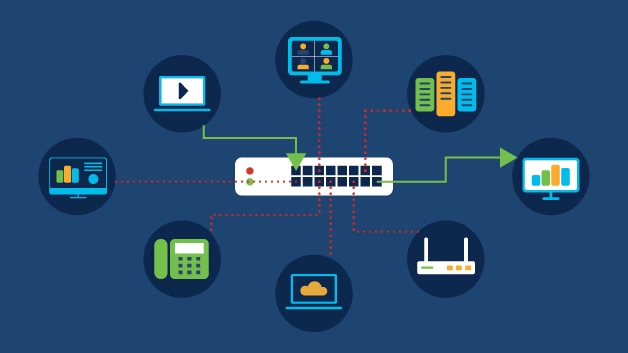
What is an Internet Modem/Gateway?
An internet modem, a gateway, is a hardware device that connects your computer or home network to your Internet Service Provider’s (ISP) network.
It modulates outgoing digital data from your devices into analog signals that can be transmitted over cable or phone lines to the ISP.
It also demodulates incoming analog signals back into digital data that your devices can understand.
Modems enable two-way data communication between your home network and your ISP. Without a modem, you cannot access the internet from home. It is an essential equipment for any home or office internet connection.
Types of Home Internet Modems
There are several types of modems used for home internet connectivity:
Cable Modems
- Use coaxial cables to connect to cable internet service.
- Offer faster speeds than DSL – typically up to 400 Mbps download speed.
- Provided by cable companies like Comcast Xfinity, Spectrum, and Cox.
DSL Modems
- Use telephone lines to connect to DSL internet service.
- Offer moderate speeds – typically up to 100 Mbps download.
- Provided by DSL providers like AT&T, CenturyLink, and Verizon.
Fiber Optic Modems
- Use fiber optic cables to connect to fiber internet service.
- Offer gigabit speeds – up to 1000 Mbps download speed.
- It is provided by fiber optic providers like Verizon Fios, and AT&T Fiber.
Cellular Broadband Modems
- Use cellular networks like 4G or 5G to connect to the internet.
- Offer flexible internet access but slower speeds than wired options.
- Provided by cellular carriers like Verizon, T-Mobile, and AT&T.
Satellite Modems
- Use satellite signals to connect to satellite internet service.
- Offer internet access in remote areas unreached by wired broadband.
- Speeds are typically 25Mbps download but high latency.
Key Features of a Home Internet Modem
When selecting a home internet modem, here are some key features to consider:
- Connection Type – Make sure it matches your internet service (cable, DSL, fiber, etc).
- Speed – Select a modem that supports your internet plan’s speeds. DOCSIS 3.1 for fast cable speeds. VDSL2 for faster DSL speeds.
- Number of Channels – More downstream and upstream channels allow for faster simultaneous connections.
- Router Functionality – Some modems have built-in routers, eliminating the need for a separate router.
- WiFi Capability – Modems with WiFi allow wireless device connectivity without a separate router.
- Port Availability – Having multiple Ethernet and phone ports allows connecting multiple devices.
- Brand Reputation – Trusted brands like NETGEAR, TP-Link, Motorola, and Arris make reliable modems.
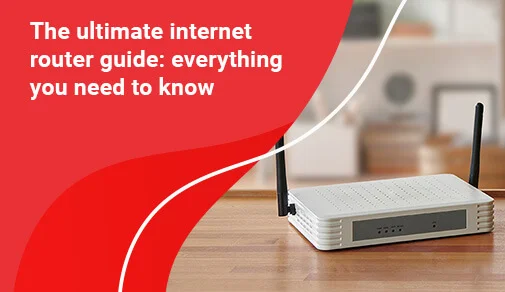
How to Set Up a Home Internet Modem?
Setting up a new modem is relatively straightforward. Follow these steps for a successful setup:
- Turn off and disconnect the existing modem (if replacing an old one).
- Connect the coaxial cable or phone cable coming from the wall to the modem’s cable/DSL port.
- Connect the power adapter to the modem and plug it into an electrical outlet.
- Wait for the modem to boot up and the LED lights to stabilize.
- Refer to the manual and log in to the modem’s configuration page. Set up the WiFi network name and password (for gateways with WiFi).
- Connect a computer or router’s WAN port to the modem’s Ethernet port.
- Activate and register the modem through your ISP’s website or by calling customer support.
- Once activated, open the browser to verify internet connectivity.
- Connect other wired devices via Ethernet ports or wireless devices to a WiFi network.
Following your ISP’s setup process correctly ensures your modem is optimized for fast internet performance.
Tips for Troubleshooting Modem Issues
Some common modem issues faced include:
- No internet access – Power cycle modem and routers. Check connections. Contact ISP if the issue persists.
- Slow speeds – Log in to the modem interface and verify connectivity status. Upgrade to a newer DOCSIS 3.1/VDSL2 modem if needed.
- Connectivity drops – Update modem and router firmware. Scan for interference from other devices. Relocate the modem.
- Can’t log in to modem – Reset modem to factory settings. Get login details from ISP.
- No modem lights – Check power connections. Inspect coaxial cable condition and connections.
- Weak WiFi signal – Position the gateway modem centrally for wider coverage. Switch to a 5GHz band or add WiFi extenders.
Following basic troubleshooting tips before calling technical support can solve many basic modem problems quickly.
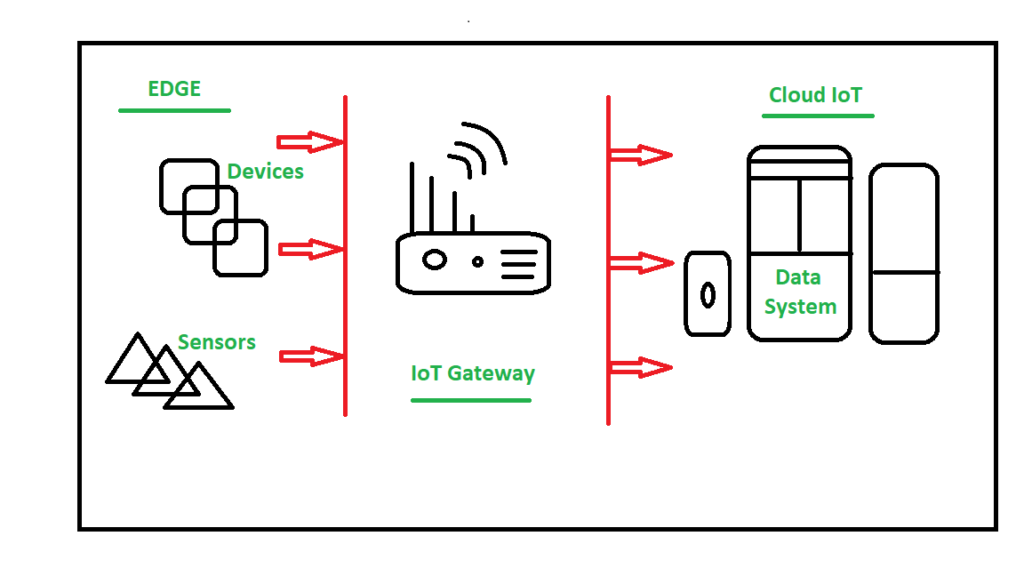
Frequently Asked Questions (FAQ)
Q1. Do I need a modem if I have a router?
Ans. Yes, you still need a modem even if you have a router. The modem connects to your ISP to get internet access. The router takes the internet connection from the modem and shares it wirelessly and through multiple Ethernet ports. Routers cannot provide internet on their own without connecting to a modem first.
Q2. My internet is slow – is it my modem?
Ans. Older modems may not support the speeds of upgraded internet plans. For example, DOCSIS 3.0 modems max out below 200Mbps while DOCSIS 3.1 supports gigabit speeds. Upgrading to a newer DOCSIS 3.1 modem can provide faster cable internet speeds. Similar speed upgrades apply for DSL and fiber optic modems too.
Q3. Should I buy my modem?
Ans. Buying your modem instead of renting from the ISP can save money long-term. However, modems are usually provided free on a monthly rental from most ISPs. If cancellation fees apply when returning a rented modem, it may be better to continue renting.
Q4. Where should I place my modem for best performance?
Ans. Ideally, place the modem centrally in the home for optimal WiFi coverage. Keep it elevated in an open space away from floors and walls. Avoid cramped spaces or right next to other electronics that can cause interference. The closer devices are to the modem, the better connectivity they get.
Q5. My internet goes down several times a day – what should I do?
Ans. Frequent connection drops indicate an underlying issue with your modem, the cables, or your ISP. Try restarting the modem and connected routers to refresh the connection. Inspect all cables for damage and loose connections. Check modem lights for any irregularities when the internet goes down. If issues persist, contact your ISP’s technical support for assistance.



