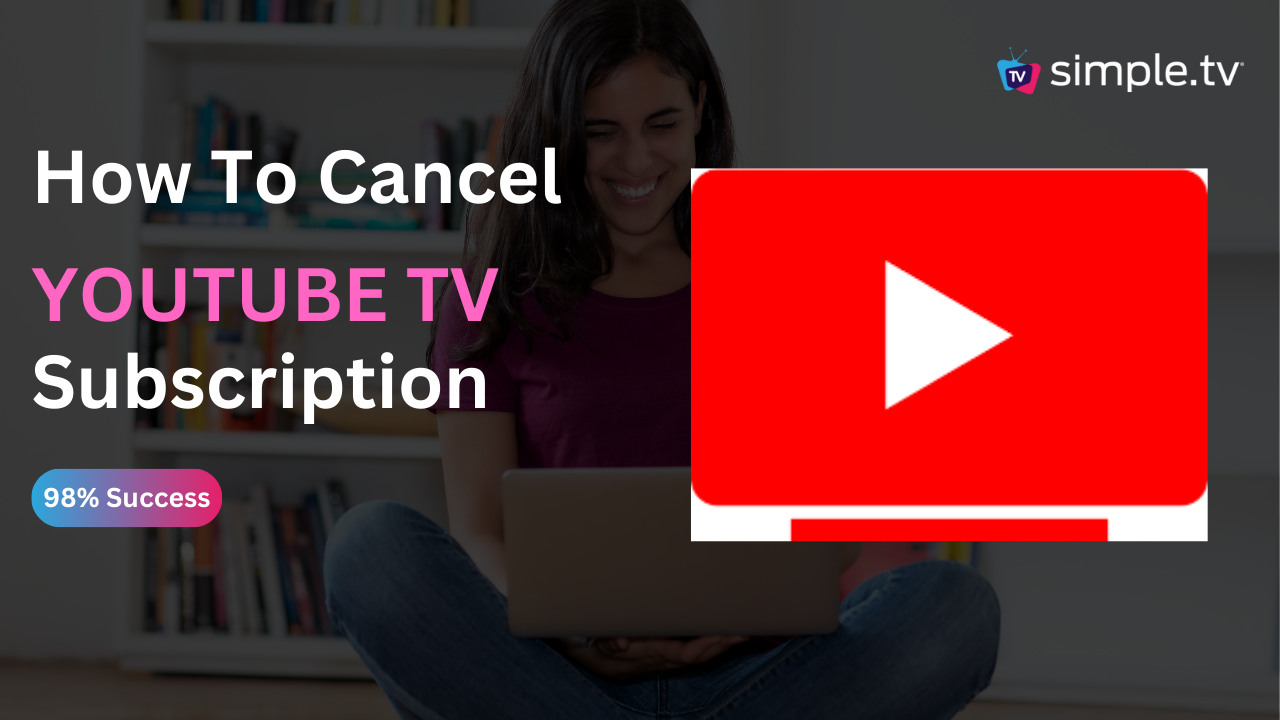YouTube TV is a streaming service that offers live TV from over 85 broadcast, cable, and regional sports networks, along with on-demand video.
It caters to users looking for a comprehensive alternative to traditional cable TV, providing access to a wide range of entertainment, news, and sports channels, plus a cloud DVR with no storage limits.
The platform is designed for those wanting to cut the cord with cable companies but still enjoy a broad spectrum of television programming.
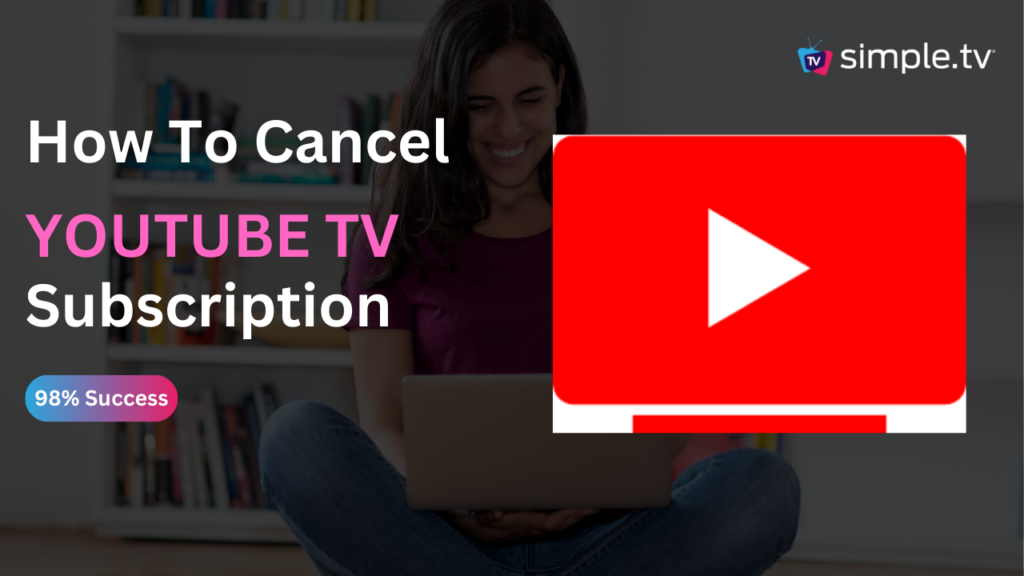
Online Cancellation Steps:
- Sign In: Go to the YouTube TV website and sign in with the Google account you used to subscribe.
- Settings: Click on your profile icon in the top-right corner, then select “Settings” from the dropdown menu.
- Membership: Navigate to the “Membership” section. Here, you’ll see your current plan and add-ons, if any.
- Pause or Cancel Membership: Find and click on the “Pause or Cancel Membership” link under the YouTube TV listing.
- Cancel: Choose “Cancel” from the options. YouTube TV may offer you the option to pause your membership instead of canceling. If you wish to proceed with cancellation, continue to follow the prompts.
- Survey: You might be asked to complete a short survey about why you’re canceling. Fill this out if you want, then proceed.
- Confirm Cancellation: Review the details of what will happen when your subscription ends, then confirm your cancellation.
- Email Confirmation: Once your cancellation is processed, you will receive a confirmation email from YouTube TV. Keep this email for your records.
Mobile App Cancellation Steps (Android/iOS):
- Open App: Open the YouTube TV app on your device and sign in if needed.
- Profile: Tap on your profile icon, usually located in the top-right corner.
- Settings: Select “Settings” > “Membership”.
- Pause or Cancel: Tap on “Pause or Cancel Membership” under your YouTube TV membership details.
- Follow Prompts: Choose “Cancel”, then follow the prompts to complete the cancellation process.
- Confirmation: Ensure you receive a confirmation message in the app and an email confirmation.
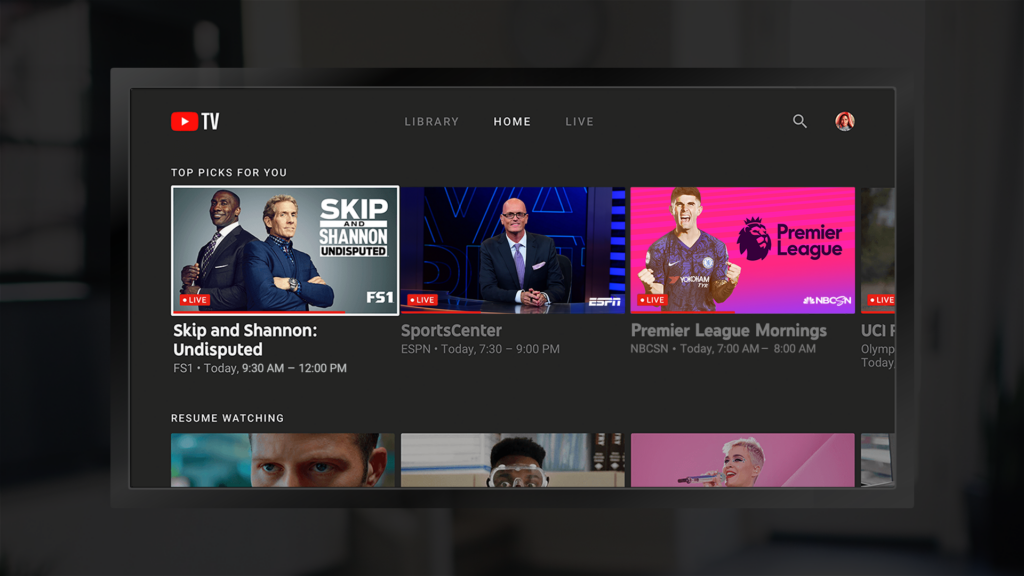
Reasons to Cancel Your Subscription
- Cost: Considering the expense in relation to how frequently the service is used or comparing it to other services.
- Content Availability: Preferring different content or services that better meet your entertainment needs.
- Usage Patterns: Changes in television viewing habits, possibly due to less time spent watching TV or a shift towards other activities.
- Financial Changes: Adjusting to a new financial situation that requires cutting back on discretionary spending.
- Technical Issues: Experiencing persistent technical difficulties that degrade the viewing experience.
Deciding to cancel a YouTube TV subscription can be based on various factors, from cost considerations to a simple change in viewing habits.
It’s important to evaluate your specific reasons and ensure they align with your current needs and lifestyle preferences.