A media server is an indispensable part of any modern digital home, helping you conveniently store, organize, stream, and share your music, photos, videos, movies, and other media with all your devices.
Setting up a centralized home media server enables on-demand access to your precious personal media collection from anywhere within the home network.
Storing your media on a dedicated server, rather than across multiple PCs and external drives, makes it far easier to manage, stream, back up, and expand the storage as your library grows.
This article provides a detailed overview of home media servers – their benefits, types of media server software and hardware available, key features to compare, setup steps to follow, tips to organize your media efficiently, maintenance best practices, troubleshooting help, and more.
Let’s explore how a media server can become the media hub of your connected home.
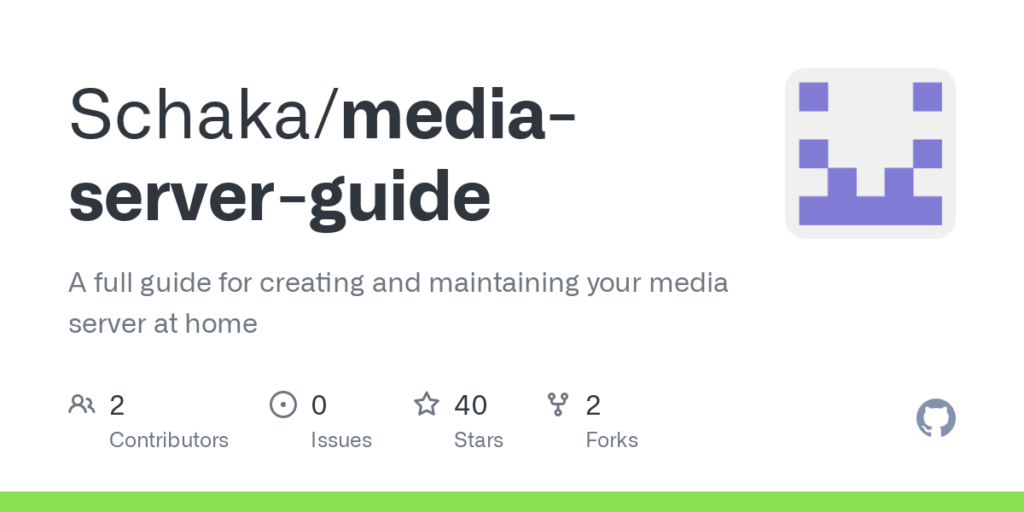
Benefits of a Home Media Server
Some key benefits of setting up a centralized media server at home include:
- Stream media anywhere – Access your music, videos, and photos on any device at home like smart TVs, media streamers, gaming consoles, laptops, tablets, or phones on the home network.
- Eliminates storage fragmentation – Consolidates all your media from various PCs, laptops, and drives into one place for unified management.
- Safer central backup – Backup precious photos and home videos to the server instead of multiple external drives prone to failures.
- Save internet bandwidth – Stream your owned media for free instead of online sources that consume internet data.
- Enhanced organization – Media servers allow better sorting, tagging, and searching capabilities making it easy to find your content.
- Supports multiple users – Share your home media library securely with all family members.
- Remote access possible – Access media remotely when away from home if the server is internet accessible.
Media Server Software Platform Options
Popular free media server software choices include:
Plex
Plex is the most popular and full-featured media server platform available. Plex organizes your media through an attractive interface, automatically downloads metadata like posters and summaries, and streams to almost any device including smart TVs.
Plex apps are available across all mobile and TV platforms. Requires a Plex Pass for advanced features like mobile sync.
Emby
Emby is an open-source alternative with a functionally similar interface to Plex. Streams to all major devices with free apps. Additional premium features are available via subscription to Emby Premiere. Less widespread support compared to Plex.
Jellyfin
Jellyfin is another completely free and open-source media server alternative forked from Emby without any premium restrictions. Provides automatic library organization, streaming to many devices, and plugins. Lacks some polish compared to Plex and Emby.
Kodi
Kodi is a popular free and open-source media center software focused on providing a gorgeous UI for directly managing and viewing media libraries on the device it is installed on. Allows setting up shared libraries that can be streamed across the home network.
Media Server Hardware Options
Media servers can be set up on regular computers or dedicated NAS (Network Attached Storage) devices:
Shared Windows or Mac Computer
- Low cost as uses existing hardware
- Limited by PC capabilities and the requirement that PC stays on for serving media
Old PC or Laptop Converted to Server
- Repurposes older Windows/Mac machines lying unused into media servers
- May lack processing power for multiple streams and transcoding
Home Built DIY NAS
- Assembles server from PC components providing flexibility and expansion
- More complex to set but highly customizable to needs
Off-the-shelf NAS Devices
- Complete ready-to-use dedicated server appliances from Synology, QNAP, Netgear, WD, etc.
- User-friendly but limited customization options
- Models scale from basic to advanced
NVIDIA SHIELD TV
- Popular Android TV media streamer can also run Plex Media Server
- Limited to USB storage and simpler library needs
- Silent and energy efficient always-on operation

Media Server Operating System Choices
Common OS options for DIY media servers include:
Windows
- Works with internal and external drives
- Media Center offers DVR capabilities
- Higher cost, power usage, noise, heat generation
Linux Distributions
- Free open-source OS optimized for NAS use cases
- Ubuntu, Debian, FreeNAS, unRAID, OpenMediaVault, etc.
- Steeper learning curve but highly customizable
Mac OS
- Integrates beautifully with the rest of the Apple ecosystem
- Supports Time Machine backups
- More expensive hardware, limited internal storage expansion
Important Media Server Hardware Specifications
Some key hardware specs to consider when selecting or building a media server:
- Processor – Intel Core i3 or higher for Windows. QuickSync speeds up video transcoding.
- RAM – Minimum 8GB, 16GB better for managing large media libraries. Enables transcoding multiple streams.
- Storage – High-capacity HDDs for media, 1TB or larger. SSD for OS. The optical drive is optional.
- Network – Gigabit ethernet essential. Intel ethernet adapter preferred for Plex. Dual LAN for failover.
- Power – Low power CPU, ample supply, avoid overheating, UPS backup recommended.
- Form Factor – Desktop, tower, 1U rackmount based on space constraints. Multiple drive bays.
Setting Up the Media Server Software
Once you have suitable server hardware ready, installing and setting up the media server software involves:
- Install supported OS like Windows 10 or Linux distro on server hardware.
- Install media server software like Plex or Emby server.
- Configure software to find media content locations across internal and external drives.
- Install media manager apps on devices you want to stream from the server.
- Connect to the server from apps and begin streaming your media!
- Further, customize media libraries, share access with users, enable remote access, and set up plugins and integrations.
Organizing and Managing Your Server Media Libraries
Best practices for effectively managing large media libraries on the server:
- Consistently name and tag all files allowing media managers to automatically gather metadata.
- Classify movies and TV shows into separate libraries for easier navigation.
- Split large media collections across multiple storage volumes.
- Optimize folder structures for faster scanning and loading.
- Add posters, summaries, and backgrounds for a visually appealing interface.
- Share select libraries with family members who have their accounts and preferences.
Tips for Maintaining the Media Server
Regular maintenance is key to keeping your home media server running smoothly:
- Monitor available storage and upgrade periodically as your library expands.
- Take backups of the media libraries and user data to protected external storage.
- Keep media server software and addons updated to the latest versions.
- Periodically scan all volumes to rediscover media files and correct mismatches.
- Clean system files and caches to recover wasted space and keep things nimble.
- Check server logs to identify any performance issues or recurring errors.
- Reboot the system weekly to clear memory issues and rebuild caches.
Troubleshooting Common Media Server Problems
Some frequent media server troubleshooting scenarios:
- Cannot access the server remotely – Enable remote access in settings. Check port forwarding on the router.
- Choppy video playback – Convert transcoding settings, lower client resolution, and upgrade server hardware.
- Missing movie metadata and posters – Refresh metadata or manually edit to match TheMovieDB titles.
- Slow navigation and scanning – Optimize database location. Rebuild the database, and clean bundles.
- Access permission errors – Reset forgotten admin password. Reauthorize the server on each client app.
- No media detected – Rescan libraries, check permissions on mapped volumes and reconnect missing drives.
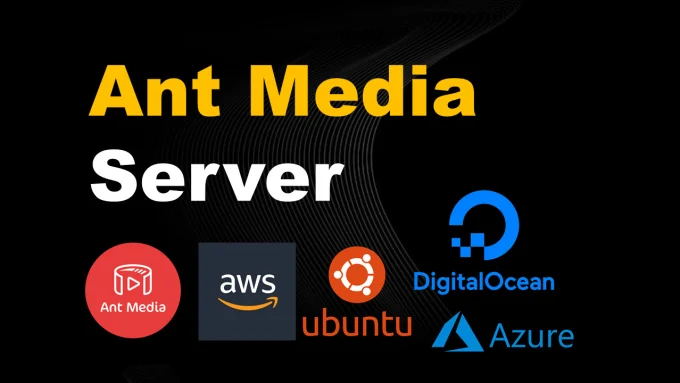
Frequently Asked Questions (FAQ)
Q1. Can I access my media server files directly instead of streaming?
Ans. Yes, you can directly access the media storage over the network by mapping the media server volumes as network drives within File Explorer on Windows PCs. This allows browsing and playing files directly off the server storage.
Q2. What are the maximum streaming limits for concurrent streams?
Ans. Streaming capacity depends on media server software as well as hardware capabilities. For example, Plex Pass allows up to 20 simultaneous streams for transcoding. Hardware like CPUs and GPUs determine how many parallel streams the server can encode and deliver smoothly.
Q3. Do media servers work when the internet is down?
Ans. Yes, once set up media servers work independently of internet connectivity and can stream your locally stored content to home devices. Remote access outside the home over the internet will not work if the internet is down.
Q4. Can I upload my media library to the cloud instead of a server?
Ans. Many cloud storage services do not allow easy streaming of media content due to bandwidth and copyright restrictions. Media servers work best for direct local streaming within your home without relying on internet connectivity.
Q5. How do media servers manage permissions for sharing libraries?
Ans. Media servers like Plex, Emby, and Jellyfin allow the creation of managed user accounts. Library sharing options and parental controls can restrict what content each user can access from the server for customized access.



